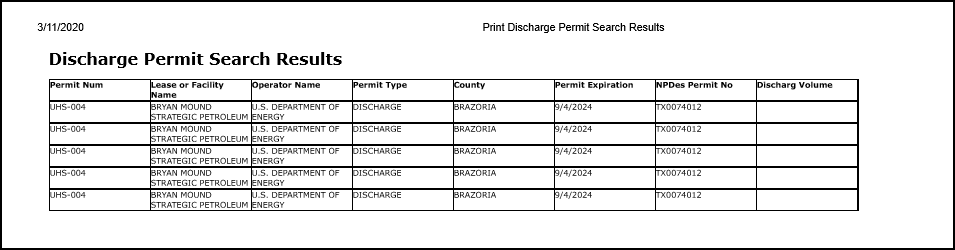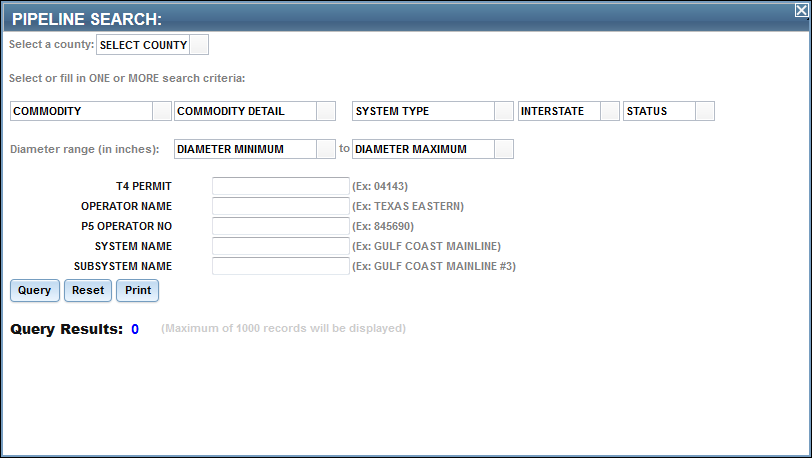
Searches
You can use the Search tool to search for pipelines, surveys, lease IDs, commercial waste disposal (CWD) sites, or discharge permits.
You can search for pipelines.
Click Search | Pipelines. The Pipeline Search dialog box displays.
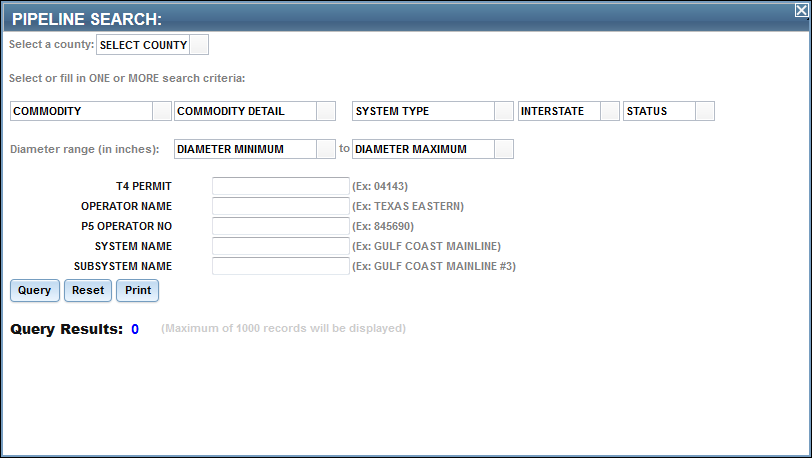
Using the Select a County drop-down list, choose the county you want to use in your search. The map zooms to the selected county.
Complete your search criteria by using the drop-down lists and entering text into the available fields.
TIP: You can search using partial values in the text fields.
You can also use the Pipeline Search to view lines that have been recently removed from our Public GIS Viewer. Reasons for lines being removed from our Viewer include lines being physically removed from the ground or lines that were never built. These records have been removed from operator’s permits but are kept in permit DDDDD so that the public maintains a record of these lines. To find these lines, in the T4PERMIT field, type ‘DDDDD’ and hit ‘query’.
Click Query. The results display.
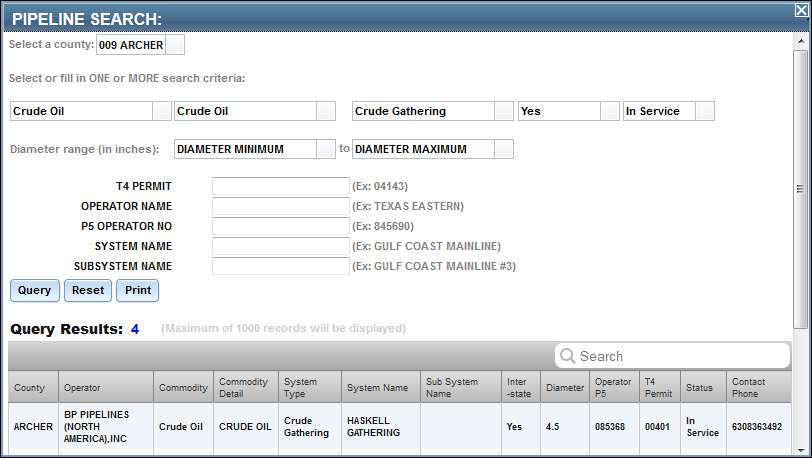
A maximum of 1000 results display. If your search returns more than 1000 results, a dialog box notifies you that there are too many results to display on the map.
You can sort the results by clicking the heading.
To print the query results, click the Print button.
Click the Reset button to clear the search criteria. The county remains selected after clicking Reset.
TIP: To remove the highlighting from the pipelines, click the Clear Graphics button.
You can search for surveys.
Click Search | Surveys. The Survey Search dialog box displays.
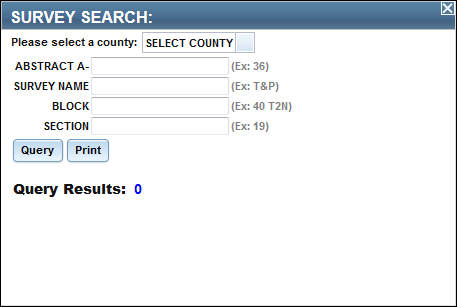
Using the Select a County drop-down list, choose the county you want to use in your search. The map zooms to the selected county.
IMPORTANT: You must select a county to run a survey search. If you have selected a county previously, it displays in the field.
Complete your search criteria by entering text into the available fields.
TIP: You can search using partial values in the text fields.
Click Query. The results display.
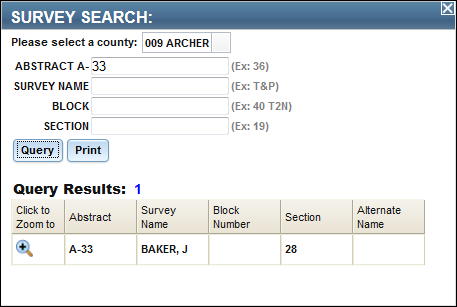
NOTE: A maximum of 300 results can display. If your search returns more than 300 results, a dialog box requests that you refine your search criteria to limit the number of search results.
To print the query results, click the Print button.
TIP: To remove the highlighting from the survey boundaries, click the Clear Graphics button.
You can search for wells in a specified lease.
Click Search | Lease Id. The Lease Search dialog box displays.
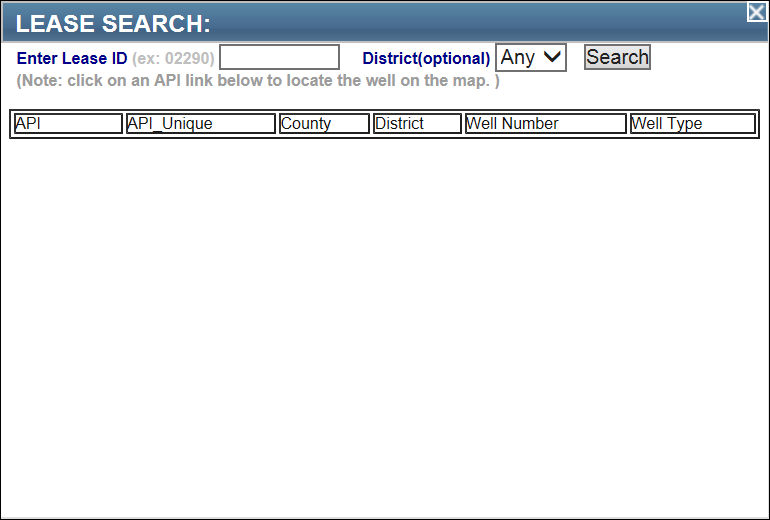
In the Enter Lease ID field, enter the lease ID.
Using the District drop-down list, select a district.
TIP: This field is not required.
Click Search. The results display.
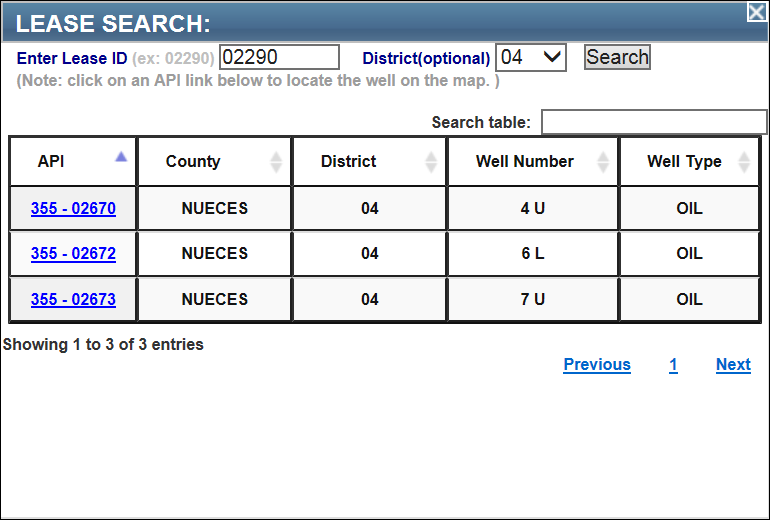
TIP: 1) To view a specific well, click the API link. 2) To remove the highlighting from the well, click the Clear Graphics button.
NOTE: If you retrieve multiple pages of search results, you can use the Previous, Next, and page number links at the bottom of the search results list to navigate between the pages.
If you need to filter the search results, enter a search term in the Search table field. For example, you can enter a specific API number or a county name.
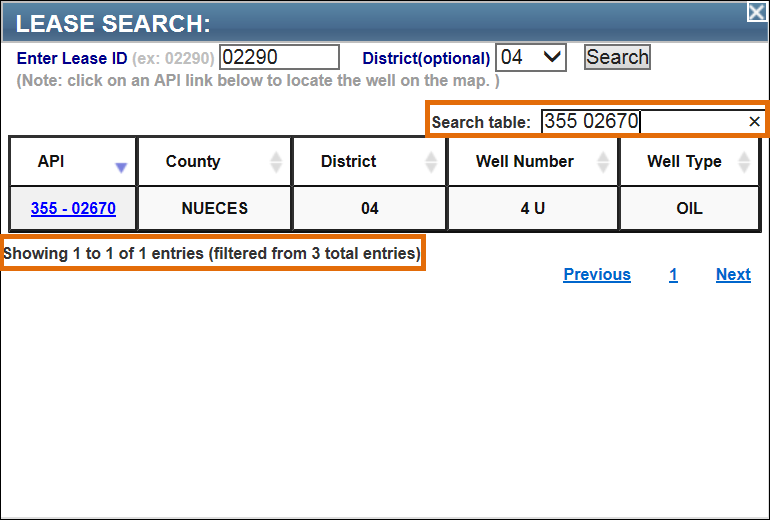
NOTE: When filtering by API number, enter a space between the 3-digit FIPS and 5-digit API number (e.g., 355 02670).
If you need to sort the search results by a specific column, click the sort arrows in the column header.

Commercial Waste Disposal Site Search
You can search for specific disposal sites.
Click Search | CWD Sites. The Site Search dialog box displays.
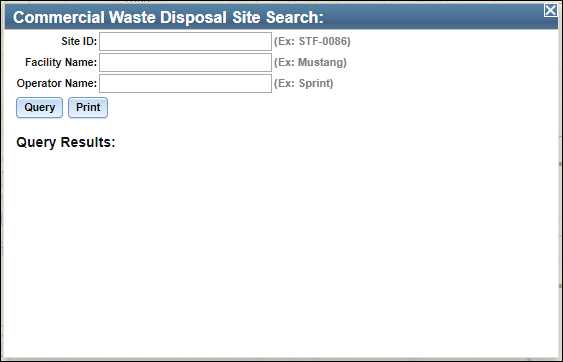
Enter search criteria in one or more of the available fields.
In the Site ID field, enter a complete or partial Site ID name to locate a specific site.
In the Facility Name field, enter a complete or partial Facility Name to locate a specific site.
In the Operator Name field, enter a complete or partial Operator Name to locate sites owned by a specific operator.
TIP: Only one field is required to perform a search but providing more information will narrow-down the results.
Click the Query button to view the results of the query.
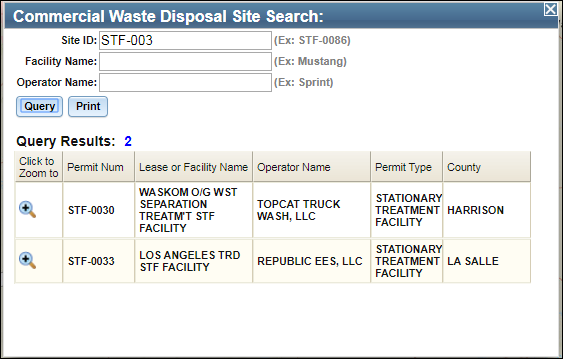
To print the query results, click the Print button.
You can search for discharge permit locations.
Click Search | Discharge Permits. The Permit Search dialog box displays.
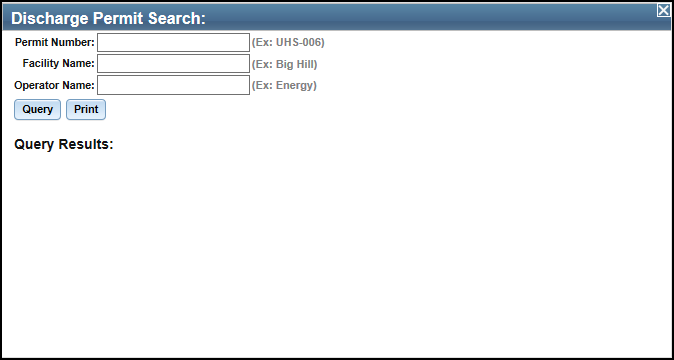
Enter search criteria in one or more of the available fields.
In the Permit Number field, enter a complete or partial Permit Number to locate a targeted location.
In the Facility Name field, enter a complete or partial Facility Name to locate a targeted location.
In the Operator Name field, enter a complete or partial Operator Name to locate permits obtained by a specific operator.
TIP: Only one field is required to perform a search but providing more information will narrow-down the results.
Click the Query button to view the results of the query.
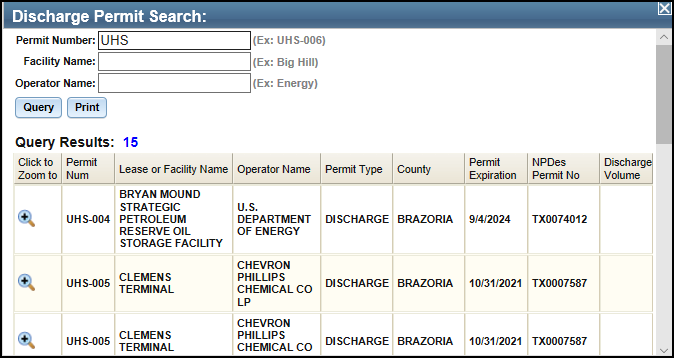
To print the query results, click the Print button.